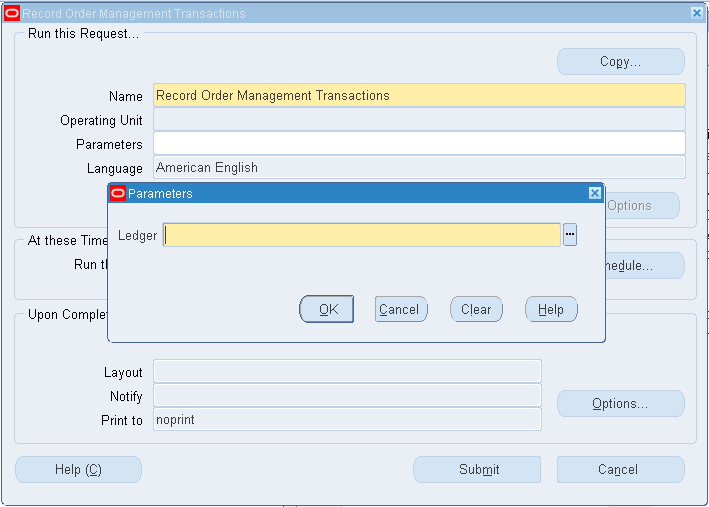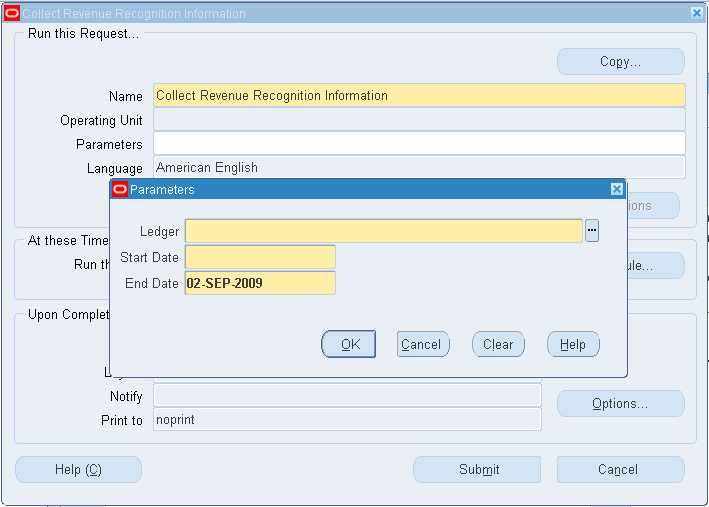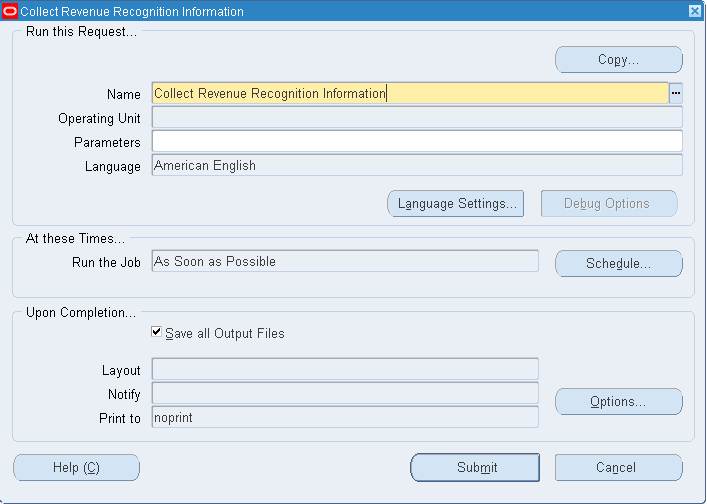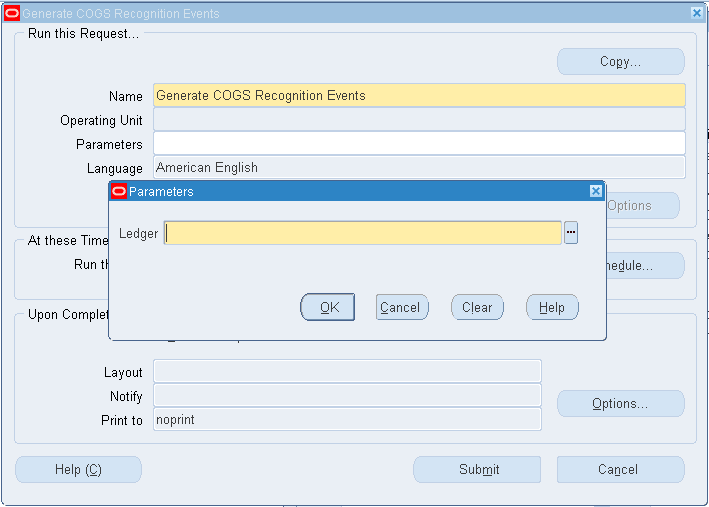How to Re-Open a Closed Inventory Accounting Period
Applies to:
Oracle Cost Management - Version: 11.5.10.0 to 12.1.3 - Release: 11.5 to 12.1
Information in this document applies to any platform.
Scripts to Re-open an Inventory Accounting Period that has accidentally been closed.
Information in this document applies to any platform.
Scripts to Re-open an Inventory Accounting Period that has accidentally been closed.
Goal
If an Inventory Accounting Period has been closed prematurely by accident the following scripts
can be used to re-open the accounting period if the corresponding GL period is open.
Re-Opening a closed period will allow transactions to be process for that period.
can be used to re-open the accounting period if the corresponding GL period is open.
Re-Opening a closed period will allow transactions to be process for that period.
The re-opening of a closed period should not be used to back date transactions, the system
allow back dated transactions but this may cause discrepancies between inventory and GL.
Any discrepancies caused by back dated transactions are not supported by Oracle and would
have to be resolved with a manual adjustment to the General Ledger.
allow back dated transactions but this may cause discrepancies between inventory and GL.
Any discrepancies caused by back dated transactions are not supported by Oracle and would
have to be resolved with a manual adjustment to the General Ledger.
Solution
-- A script to list all inventory periods for a specific organization
-- A script to reopen closed inventory accounting periods in 11.5.10
-- The script will reopen all inventory periods for the specified
-- Delete scripts to remove the rows created during the period close process
to prevent duplicate rows
-- organization starting from the specified accounting period.
-- The organization_id can be obtained from the MTL_PARAMETERS table.
-- The acct_period_id can be obtained from the ORG_ACCT_PERIODS table.
-- A script to reopen closed inventory accounting periods in 11.5.10
-- The script will reopen all inventory periods for the specified
-- Delete scripts to remove the rows created during the period close process
to prevent duplicate rows
-- organization starting from the specified accounting period.
-- The organization_id can be obtained from the MTL_PARAMETERS table.
-- The acct_period_id can be obtained from the ORG_ACCT_PERIODS table.
SELECT acct_period_id period, open_flag, period_name name,
period_start_date, schedule_close_date, period_close_date
FROM org_acct_periods
WHERE organization_id = &org_id
order by 1,2;
period_start_date, schedule_close_date, period_close_date
FROM org_acct_periods
WHERE organization_id = &org_id
order by 1,2;
UPDATE org_acct_periods
SET open_flag = 'Y',
period_close_date = NULL,
summarized_flag = 'N'
WHERE organization_id = &&org_id
AND acct_period_id >= &&acct_period_id;
SET open_flag = 'Y',
period_close_date = NULL,
summarized_flag = 'N'
WHERE organization_id = &&org_id
AND acct_period_id >= &&acct_period_id;
Delete Script:
DELETE mtl_period_summary
WHERE organization_id = &org_id
AND acct_period_id >= &acct_period_id;
DELETE mtl_period_cg_summary
WHERE organization_id = &org_id
AND acct_period_id >= &acct_period_id;
DELETE mtl_per_close_dtls
WHERE organization_id = &org_id
AND acct_period_id >= &acct_period_id;
DELETE cst_period_close_summary
WHERE organization_id = &org_id
AND acct_period_id >= &acct_period_id;
commit